Administration: Ordnerverwaltung
Use our folder management to organize your mailings, images, target groups, etc. in folders. You can create any folders and subfolders, for example for specific topics, departments or time periods.
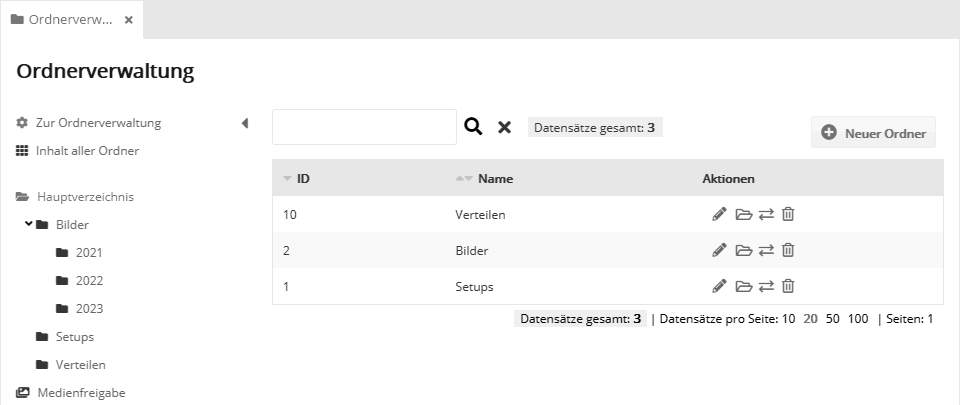
On the left side, you can select a folder. On the right side, the subfolders contained in it are displayed. These can be edited, opened, moved, or deleted using the icons in the Actions column.
Create new folder
First select the parent folder on the left side where the new folder should be created. Then click on "New folder" in the upper right corner. Give the folder a name and optionally a description. After that, the new folder is visible on the right side and available to all content.
Edit folder
To set additional properties of a folder, click the Edit icon of the desired folder.
'Settings' tab
In addition to the name and description, you can change the automatically assigned substitute (usually not necessary).
'Acess' tab
In the upper area you can select user roles if only certain users should have access to the contents of this folder. By default, no restriction is selected, i.e. all users have access.
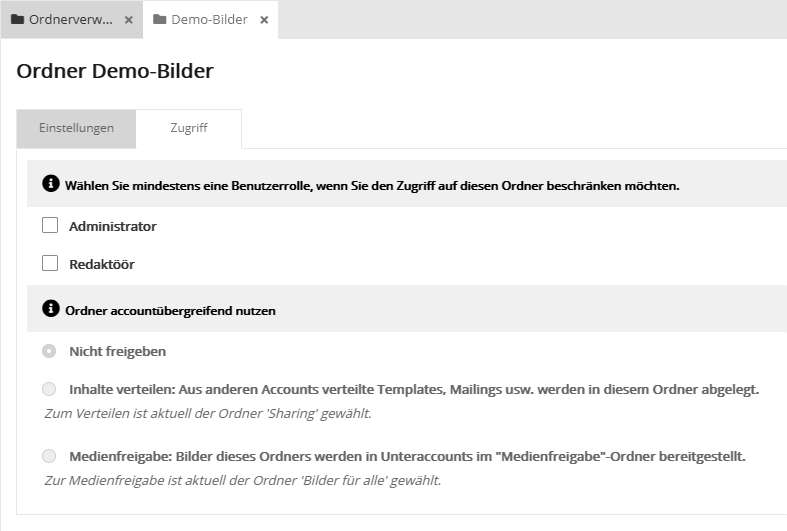
In the lower section you can share the folder for cross-account use.
- Do not share: By default, each folder is used only locally in the current account.
- Distribute content: If this option is enabled, templates, mailings, etc. distributed from other accounts will be placed in this folder or one of its subfolders (assigned via deputies). Only exactly one folder can be activated with this function.
- Media sharing: This option is only available in the admin account of a client system. If activated, the images and files of this folder are made available for selection in the media management of the subaccounts in a virtual folder "Media sharing". The images are thus selectable in the sub-accounts for mailings, landing pages, etc. Editing of these images is only possible in the admin account.
|